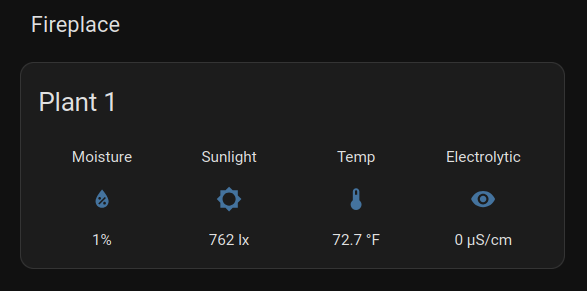House Plant Monitoring
Turn your Meerkat into your own self-hosted Google Home or Apple Home to monitor your plants!
Collect Materials
• System76 Meerkat • Ethernet connection • HAOS (Home Assistant Operating System) • [Plant Sensor](https://www.amazon.com/gp/product/B0B6QRZNQX)
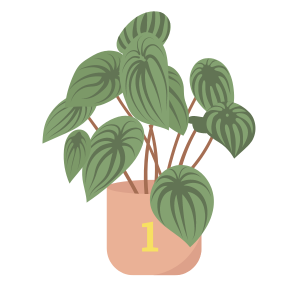
Install Home Assistant Operating system (HAOS)
Installing HAOS can be done by using [Home Assistant's instructions for Generic x86-64](https://www.home-assistant.io/installation/generic-x86-64)

Setting Up HAOS
Once the drive is installed back into the Meerkat and powered on with an active Ethernet connection, now you can connect to Wi-Fi but for the first boot it does need to download additional components. For connecting to Wi-Fi once you get to the HAOS logo with the ha> prompt type the `login` command then run this command to confirm that Wi-Fi is working: ``` nmcli radio ```
Now you can list the available Wi-Fi networks to be sure that the system sees the network: ``` nmcli device wifi ```
Connect to your network with the SSID and password: ``` nmcli device wlan0 connect "YOUR_SSID" password "YOUR_WIFI_PASSWORD" ```
**NOTE:** the device name may not be wlan0 and you can use the `nmcli device` command to list available devices.

The Flower Care Application
This is the Android application for the sensor that you would download from the Play Store. Once that is all setup you'll see some information about the plant here:
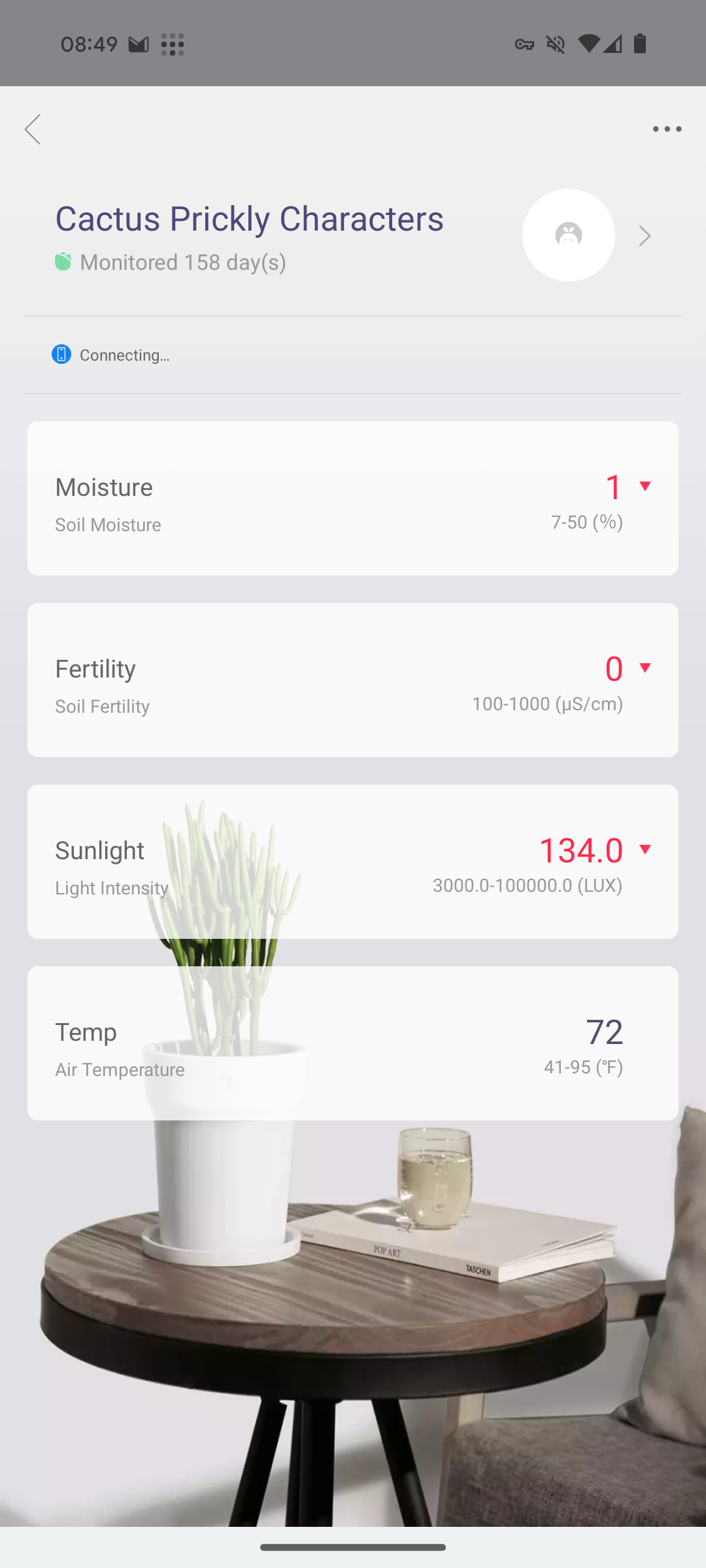

Adding the Data to Home Assistant
1. Go to Settings 2. Go to Devices & services 3. The device should appear under Discovered 4. It will use the Xiaomi BLE integration
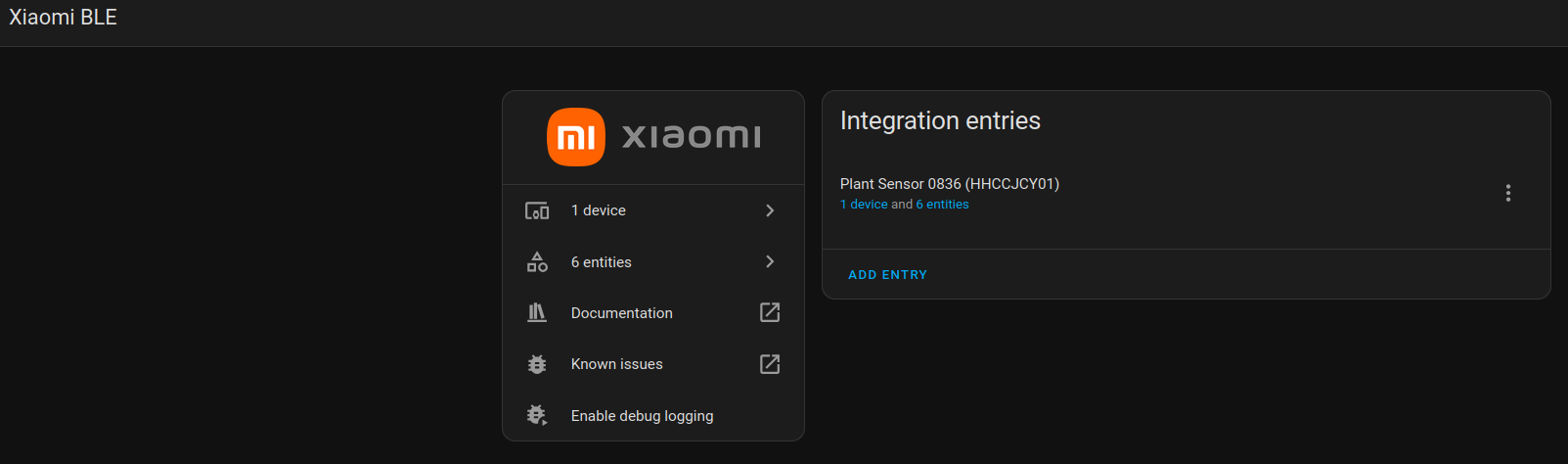
For more information about this integration see [here](https://www.home-assistant.io/integrations/xiaomi_ble/). Once this is setup, add the Glace card like in the screenshot below. With this, you can add data from the sensor, such as Moisture, Sunlight and other data from the device.